Before proceeding directly with restoring a flash drive, let’s take a look at what the RAW flash drive partition is.
The term RAW file system is used to refer to a hard drive whose name was not recognized by any of the file system drivers installed in the operating system. If the drive system was identified as RAW, data reading, writing and other operations aimed at working with a damaged drive are impossible. At the same time, the system is able to display the size of the partitions or, when accessing them, offers to format them.

Possible symptoms of the problem:
- Invalid media type reading drive – when you try to format a disk using the command line.
- Abort, Retry, Fail? option in DOS operating systems.
- File system is displayed as RAW one.
- Windows may prompt you to format the drive.
- File names contain “weird” characters.
- The “Sectors not found” message.
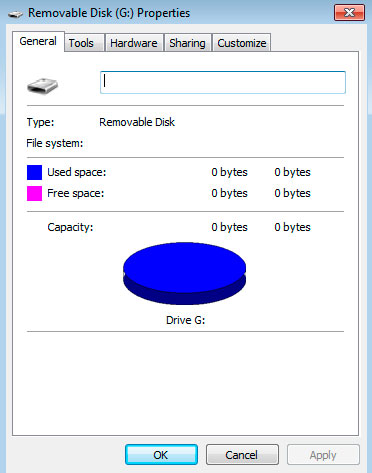
Flash drive or any of its partitions runs the risk of becoming RAW one in case of a sudden power failure of your computer or in case you remove the drive at the moment of its formatting.
How to recover data from a RAW USB flash drive?
If you had a RAW problem, do not start panicking with the idea that you may lose valuable documents stored on drive. Formatting the device can fix the file system of the device from RAW to FAT32, NTFS or any other readable Windows file system, but don’t be in a hurry. Although data can be recovered from a logically damaged drive, it will be much more difficult to recover it from an already formatted disk. The best solution is to first return the important data, and then format the device in order to restore the correct file system.
Important note!
If you formatted a RAW file system partition, never restore the same files to it when restoring the data, as this may result in damage to the documents, which makes them unsuitable for re-recovery. Keep information only in a safe place on your computer.
Step 1. Recovering data from a flash drive with a RAW file system problem
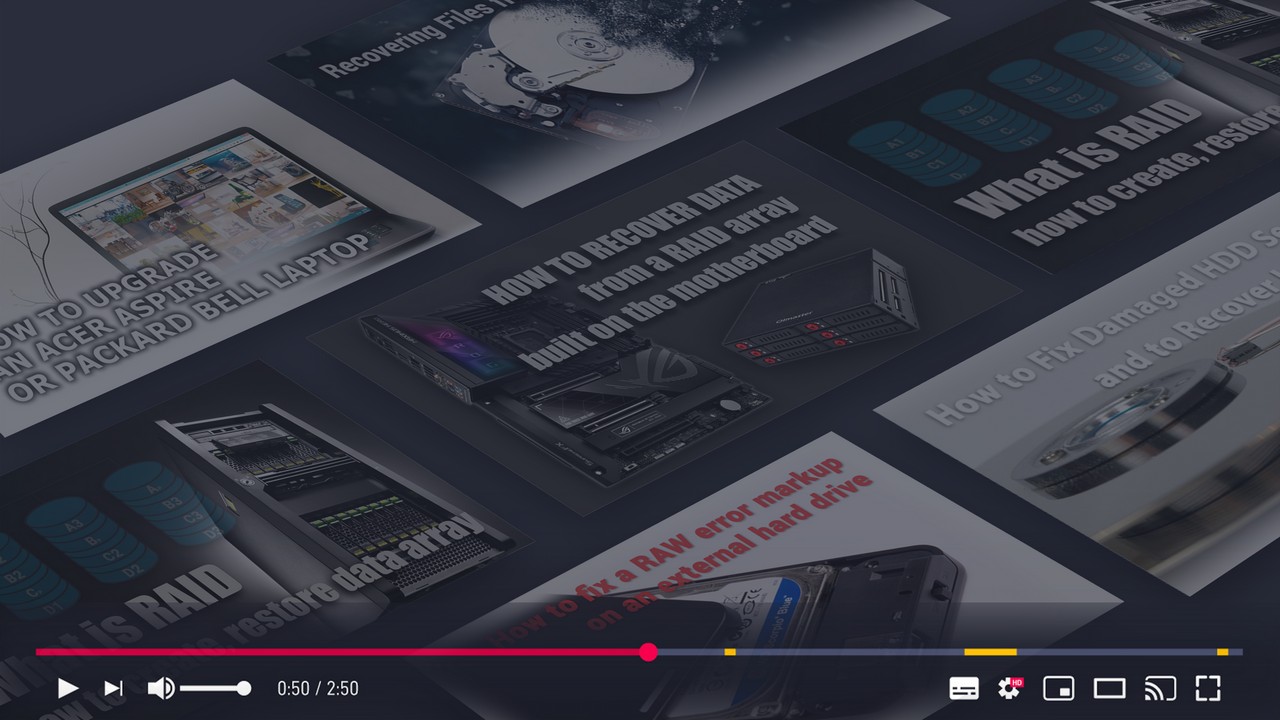
Recover Deleted Files and Repair Corrupted Partitions
Unfortunately, there is no built-in software in Windows that could help rescue user data from a logically damaged disk. For this important task you will need to use a third-party program.
Starus Partition Recovery is a great choice for any PC user. The program is able not only to analyze any disk and partition in it, but also to recover valuable data that might otherwise be lost.
1. Run the program and find the flash drive that you want to scan. Click on it with the left mouse button and the Analysis wizard window will appear in front of you.
Depending on your needs, select Fast or Full Scan to have the program search the data as deep as possible in the depths of the storage. As a result, you will receive much more information, quite possibly even the one you have already forgotten about, and at the same time such a scan can take much more time.
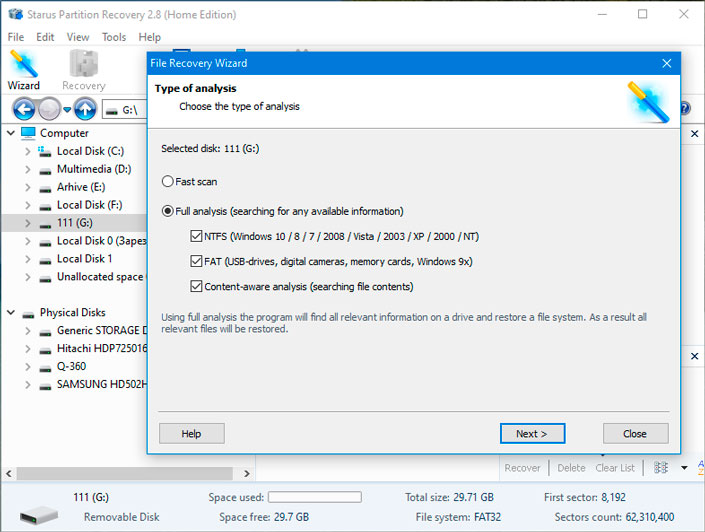
2. Upon completion of the analysis, you can not only restore the data, but also preview each file of interest in the preview window on the right. If you have already read the documents and found those that would like to return, it’s time to select the necessary ones, and right-click on any of them, select the Restore button.
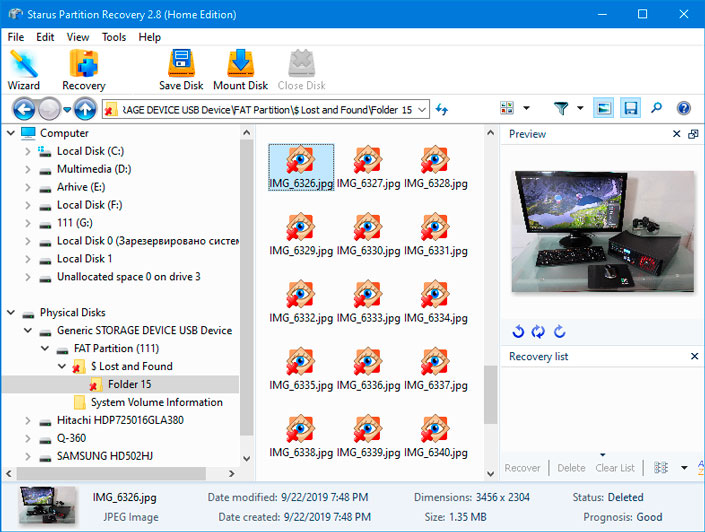
Step 2. Correcting the RAW file system problem on the flash drive
After recovering data from your storage media, you can safely proceed directly to formatting the drive, since there is no longer any reason to fear that the data will disappear.
1) Connect the damaged device to the computer.
2) Open my computer and right-click on the drive that interests you.
It is possible that the system will automatically offer to format the drive.
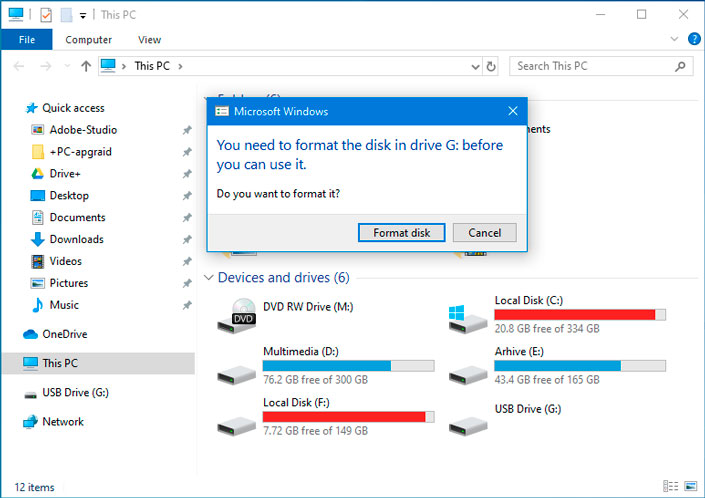
3) Click Format button and Windows will perform a full cleaning of the drive, restoring the RAW file system to the correct NTFS or FAT32, depending on your choice.
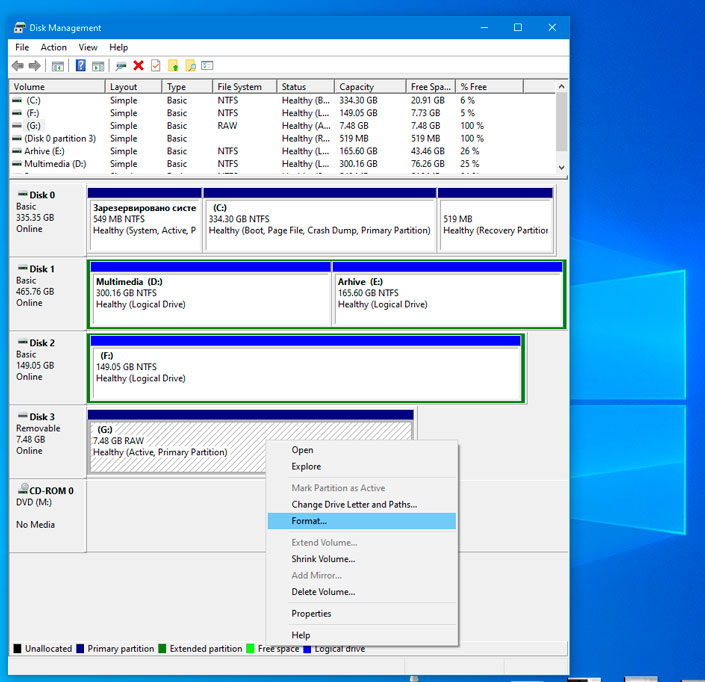
Upon completion of all the above steps, you can again start using the flash drive.
You can evaluate all the chances of “recovering the lost” before registering the Starus Partition Recovery tool.
Download the program, recover the flash drive with the RAW file system and try it out for free. All features are available in the trial version, including previewing recovered files. The preview window makes it possible to make sure that a particular file is not damaged, not overwritten, and is subject to full recovery.



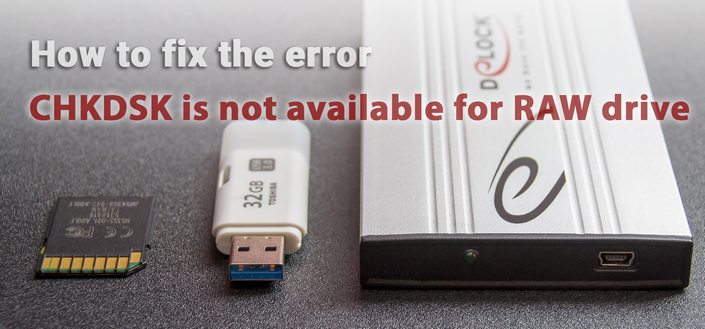


If you have something to add or have any questions on how to restore Flash-drive with the RAW file system - please leave a comment and we will answer you!